Setting up your enterprise
With the Enterprise subscription plan, you can group together SonarQube Cloud organizations from different DevOps platforms into an enterprise and benefit from many features.
This page explains how to set up your enterprise from scratch.
As of 15 July 2025, SonarQube Cloud offers enterprise-level subscriptions, thus allowing a simplified setup process. Enterprises created prior to this date will be migrated to the new process soon. In the interim, please refer to Managing your enterprise (old process).
Step 1: Prepare the enterprise onboarding
Prepare the organizations to be added
You must add at least one organization to be able to complete your enterprise setup. This first organization must be a Free plan organization you’re an admin of. Afterwards, you can add any exsiting organization you’re an admin of, except organizations that have a coupon applied. Once an organization is added to your enterprise, it’s assigned the Enterprise plan.
If you add a Team plan organization to your enterprise, the organization’s Team plan subscription will be automatically cancelled and the organization will be moved to the Enterprise plan without a refund. Therefore, we recommend adding your organizations before their next billing date to avoid double charges.
To create a new organization to be added to your enterprise, import the DevOps platform organization and select the Free plan (Note that you can create your first mandatory organization directly in Step 2 described below). See:
- Importing a GitHub organization or your personal account
- Importing a Bitbucket Cloud workspace
- Importing a GitLab group
- Importing an Azure DevOps organization
Request a license
Contact our team to request an enterprise license. Provide the maximum number of Lines of Code (LOC) you want to have in your enterprise. For more information, see LOC-based pricing in Subscription plans.
Step 2: Create the SonarQube Cloud enterprise
You must be an admin of the organization(s) to be added to the enterprise. Once you've created the enterprise, you become an enterprise admin automatically.
To create your enterprise:
1. Log in to SonarQube Cloud with your organization’s admin account.
2. Select the + icon in the top right corner of SonarQube Cloud UI and select Create new enterprise in the menu. The Create an enterprise page opens.
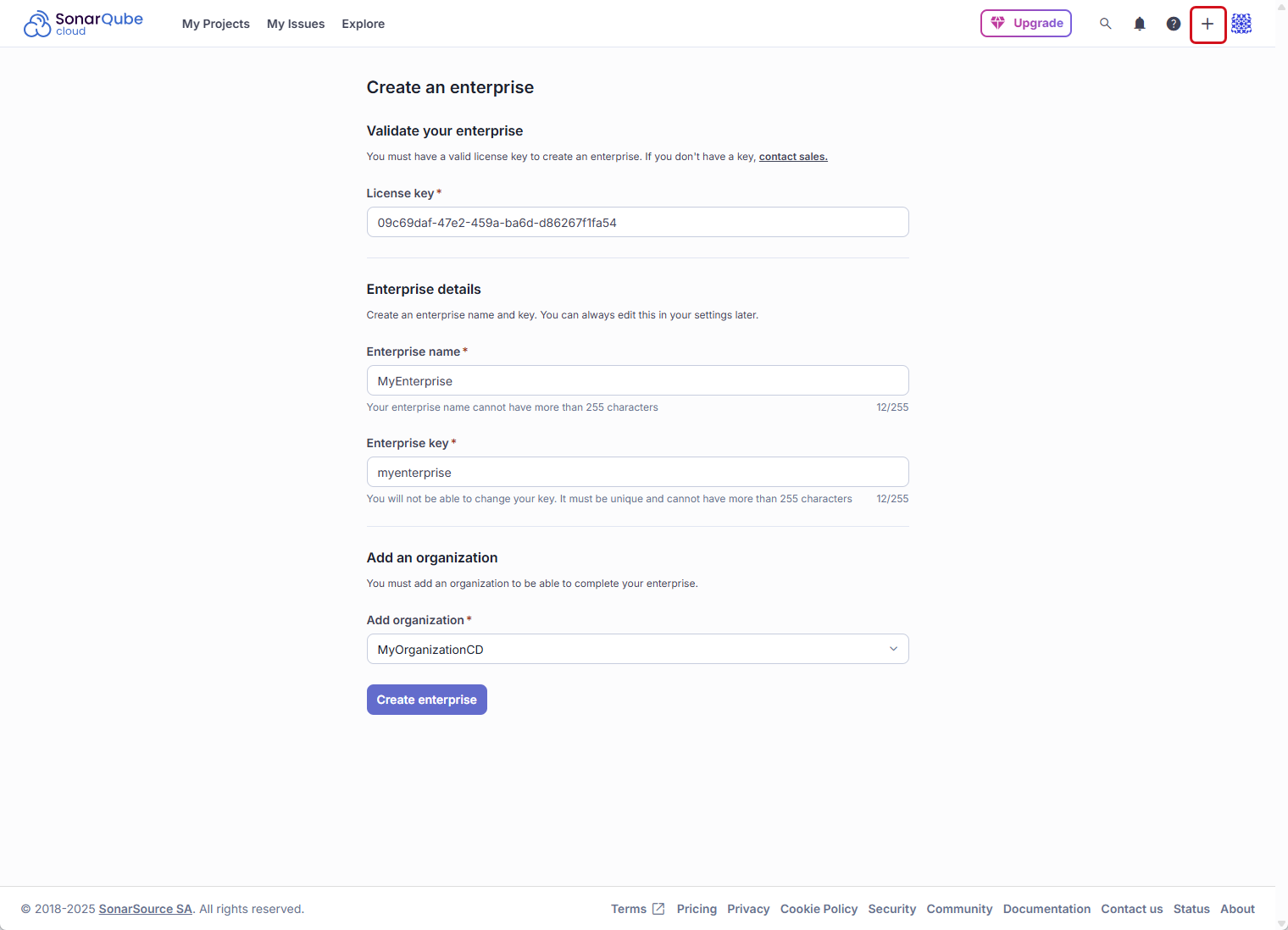
3. In License key, enter the key you received from Sonar.
4. Enter the name and key of your enterprise.
5. In Add organization, select the first organization to be added to your enterprise to complete the setup.
6. Select the Create enterprise button. The enterprise is created.
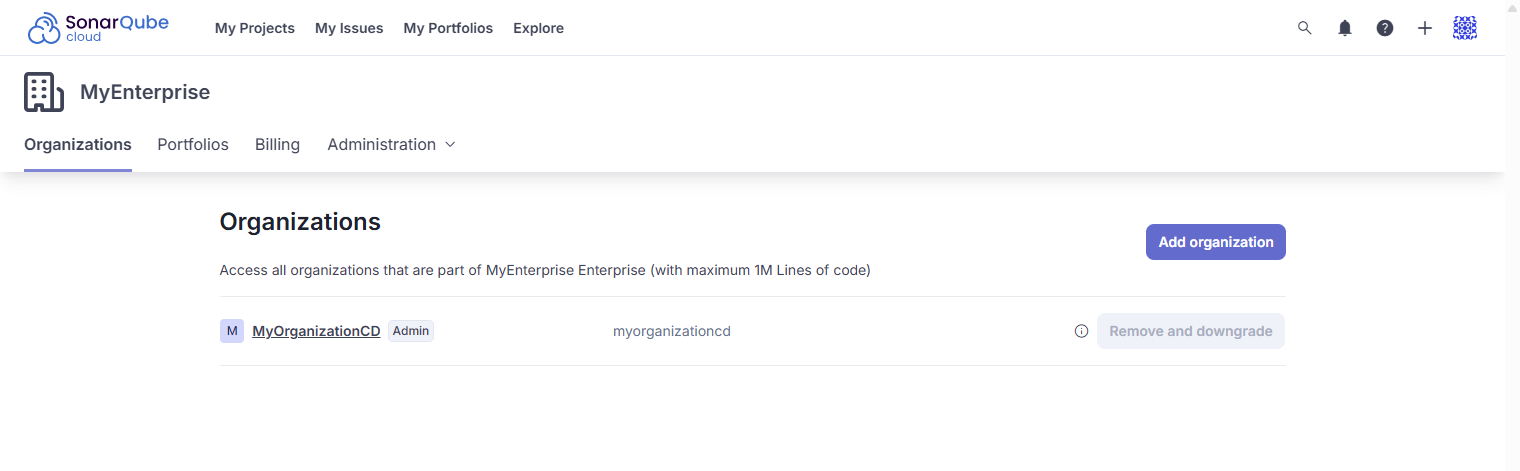
7. To add other organizations, select the Add organization button.
Step 3: Set the enterprise permissions of users
As an enterprise admin, you can grant the Administer Enterprise and Create portfolios permissions. For more information, see Managing the enterprise-related permissions in Managing your enterprise.
To set the enterprise-related permissions of users:
- Retrieve your enterprise. To do so:
- Select your account menu in the top right corner.
- In the menu, under My Enterprises, select your enterprise.
- Go to Administration > Enterprise Permissions (1).
- If necessary, filter the list of users (2).
- For each user, select or unselect the permissions in the table (3).
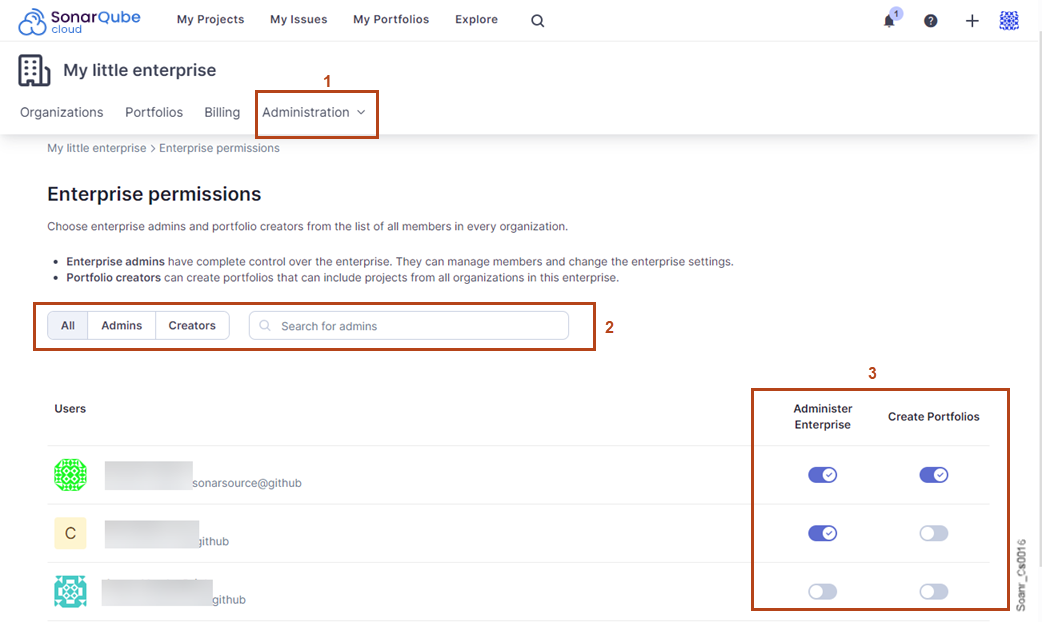
Step 4: Complete the enterprise onboarding
For each organization in your enterprise:
- If not already done, verify the groups' default permissions on new projects.
- You can set project configurations at the organization level.
If you want to transition your enterprise to SSO, see Setting up SSO.
Related pages
Was this page helpful?